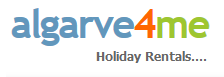Algarve4me, the Algarve's leader in owner direct Holiday Rentals Travel to Portugal for your holiday. Locate your apartment and villa rental accommodation here.
To enable cookies, follow the instructions below for the browser version you are using.
- Windows IE 7.x Browser
- Click "Tools" on the menu bar
- Select Internet Options.
- Select the Privacy tab.
- To enable cookies, slide the slider up to "Medium High." If this still blocks the cookie for this site, slide it to "Medium" and then "Low" until it accepts the cookie. If none of this works, change the slider to "Accept all Cookies"
- Windows IE 6.x Browser
- Select Tools.
- Select Internet Options.
- Select the Privacy tab.
- Select Advanced.
- Deselect override automatic cookie handling button.
- Click on the OK button at the bottom of the screen.
- Click OK to exit.
- Windows IE 5.x Browser
- Go to Tools on the menu bar.
- Pick Internet Options.
- Click the Security tab.
- Select the Custom Level tab.
- Under "Allow Cookies that are stored on your computer" click "Enable".
- Under "Allow per-session cookies (not stored)" click "Enable".
- Select OK, Yes you want to save the settings.
- Windows IE 4.x Browser
- Go to View on the menu bar.
- Pick Internet Options.
- Click the Advanced tab.
- Go down to the Cookies section.
- Click "Always Accept Cookies".
- Click OK.
- Windows IE 3.x Browser
- Go to View on the menu bar.
- Pick Options.
- Click the Advanced tab.
- Go down to the Cookies section.
- Click "Warn Before Accept Cookies".
- Click OK.
- Mozilla Firefox (1.0 final release and earlier)
- Go to the "Tools" menu.
- Select "Options".
- Select the "Privacy" icon in the left panel.
- Check the box corresponding to "Allow sites to set cookies".
- Click "OK" to save changes.
- Netscape 7.1/Mozilla 5.0
- Select "Preferences" from the Edit menu.
- Click on the arrow next to "Privacy & Security" in the scrolling window to expand.
- Under "Privacy & Security", select "Cookies."
- Select "Enable all cookies".
- Click "OK".
- Netscape 7.x
- Click Edit on the Toolbar.
- Click Preferences.
- Click the Privacy and Security category; expand the list to show the subcategories.
- Click Cookies.
- Three options are displayed. Click the appropriate choice:
Disable cookies.
Enable cookies for the originating web site only.
Enable all cookies.
If you want to be notified when a web site tries to set a cookie, select "Warn me before accepting a cookie."
- Netscape 6.x
- Click Edit on the Toolbar.
- Click Preferences.
- Click the Privacy and Security category; expand the list to show the subcategories.
- Click Cookies.
- Three options are displayed. Click the appropriate choice:
Disable cookies.
Enable cookies for the originating web site only.
Enable all cookies.
If you want to be notified when a web site tries to set a cookie, select "Warn me before accepting a cookie."
- Netscape 4.x
- Go to Edit on the menu bar.
- Pick Preferences.
- Go to the Advanced option on the Category menu.
- Click the check box next to "Accept All Cookies".
- Click OK.
- Netscape 3.x Clients
- Go to Options on the menu bar.
- Pick Network Preferences.
- Click the Languages tab.
- Click the checkbox next to "Enable Java".
- Click OK.
- Opera 6
- Click "File" on the menu bar.
- Click "Preferences".
- Click on the "Privacy" section on the left hand side.
- Select "Enable cookies".
- Make sure "Automatically accept all cookies" and "Accept from all servers" are select in the two drop-down menus.
- Click "Apply" then "OK".
- Opera 7
- Click "File" on the menu bar.
- Click "Preferences".
- Click on the "Privacy" section on the left hand side.
- Select "Enable cookies".
- Make sure "Accept all without question" is selected in both drop-down menus.
- Click "Apply" then "OK".
- Opera 8
- Click "Tools" on the menu bar.
- Click "Preferences".
- Click on the "Advanced" tab.
- Make sure "Accept all cookies" is selected in both drop-down menus.
- Click "OK".
- Mac IE 5.x
- Click Edit.
- Select Preferences.
- Under the Receiving Files option, select Cookies.
- Under "When receiving cookies:" select the desired level of cookie acceptance.
- Under "When receiving cookies:" select the desired level of cookie acceptance.
- Click OK to finish.
- Mac IE 4.x
- Go to My AOL on the menu bar
- Pick WWW
- Go to the Advanced Settings option on the Category menu
- Click "Cookies"
- When receiving cookies: Click "Never Ask"
- Click OK
Specific settings for AOL users
- AOL 9.0
- From the AOL Toolbar, select Settings.
- Select Internet [Web] Options.
- Select Use your Internet Explorer Settings to set advanced browser options.
- Select the Privacy tab.
- Select Advanced.
- Deselect override automatic cookie handling button.
- Click OK to exit.
- AOL 8.0
- From the AOL Toolbar, select Settings.
- Select Preferences.
- Select Internet Properties (WWW).
- Select the Privacy tab.
- Select Advanced.
- Deselect override automatic cookie handling button.
- Click OK to exit.
- AOL 7.0 with IE 6.x
- From the AOL Toolbar, select Settings.
- Select Preferences.
- Select Internet Properties (WWW).
- Select the Privacy tab.
- Select Advanced.
- Deselect override automatic cookie handling button.
- Click OK to exit.
- AOL 7.0 with IE 5.5
- From the AOL Toolbar, select Settings.
- Select Preferences.
- Select Internet Properties (WWW).
- Select the Security tab.
- Select the Custom Level tab.
- Under "Allow Cookies that are stored on your computer" click "Enable".
- Under "Allow per-session cookies (not stored)" click "Enable".
- Select OK, Yes you want to save the settings
- AOL 6.0
- From the AOL Toolbar, select Settings.
- Select Preferences.
- Select Internet Properties (WWW).
- Select the Security tab.
- Select the Custom Level tab.
- Under "Allow Cookies that are stored on your computer" click "Enable".
- Under "Allow per-session cookies (not stored)" click "Enable".
- Select OK, Yes you want to save the settings.
- AOL 5.0
- Go to My AOL.
- Pick WWW.
- Click the Security tab.
- Go to Custom Level.
- Scroll down to find Cookie.
- Click "Enable".
- Click OK.
- AOL 4.0
- Click on Preferences.
- Select on the WWW button.
- Click on the Advanced tab.
- Select the "Accept all cookies" checkbox.
- AOL for Windows 3.1
- Browser does not give you the ability to turn off cookies.
Help us to keep this list as accurate and up to date as possible. If you spot any mistakes or have information about a browser that is not listed, please let us know.